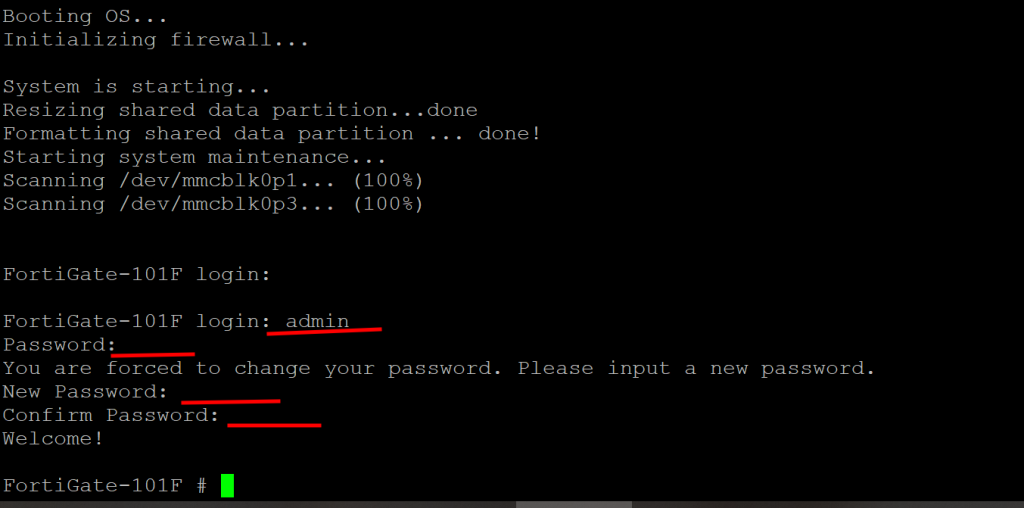If you forget your admin password or your fortigate device does not boot. You might need to load firmware to your fortigate device, here is how to do it. For this to work, you need to have a console connection to the device.
01. Hit any key during the boot up sequence to enter configuration menu. (You only have around 15 seconds to enter configuration menu, if you missed it, just power cycle the device again.)
02. Enter F to format boot device. Confirm erase data with yes.
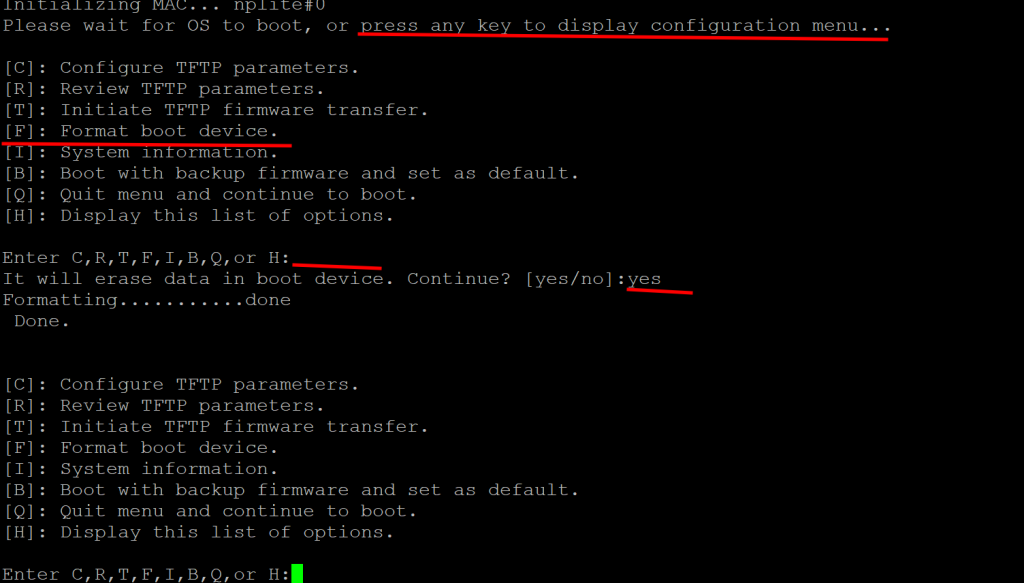
03. Enter C to config tftp parameters.
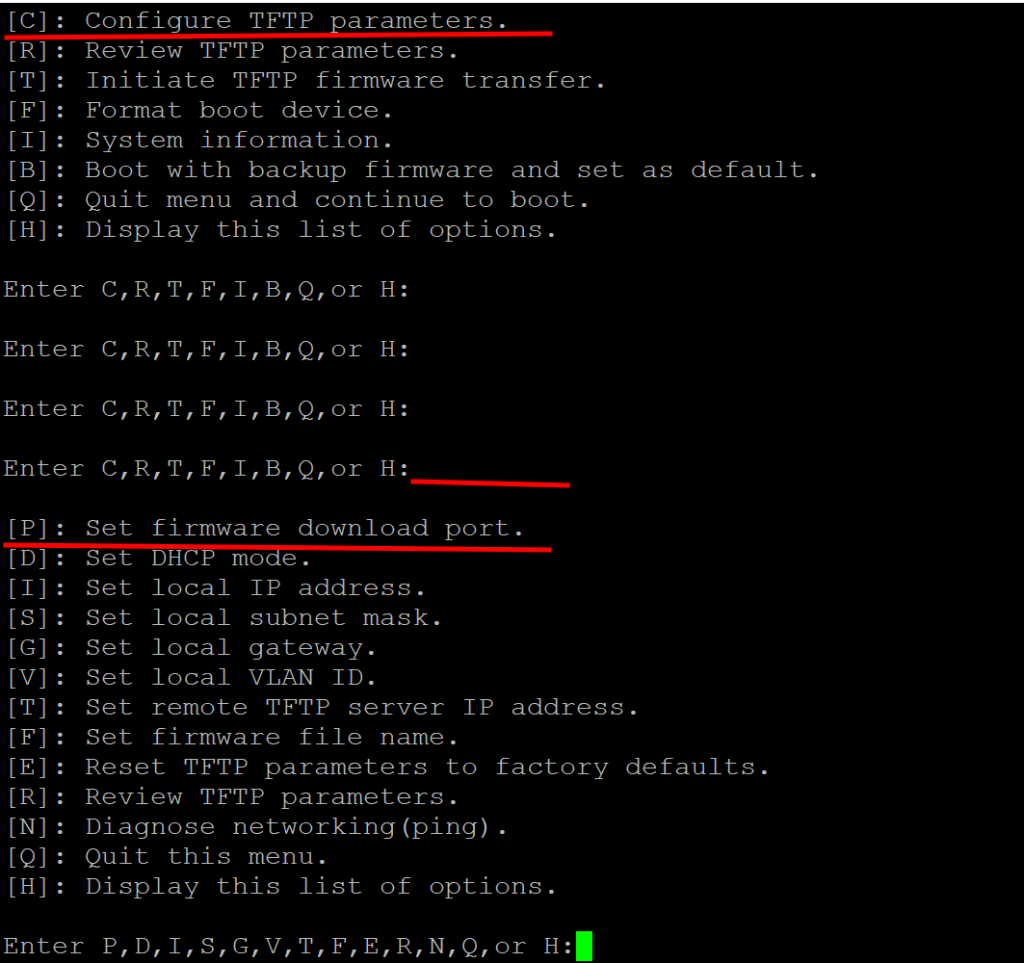
04. Enter. P to config download port. Depends on module this option might be different. For this example, I use MGMT port.
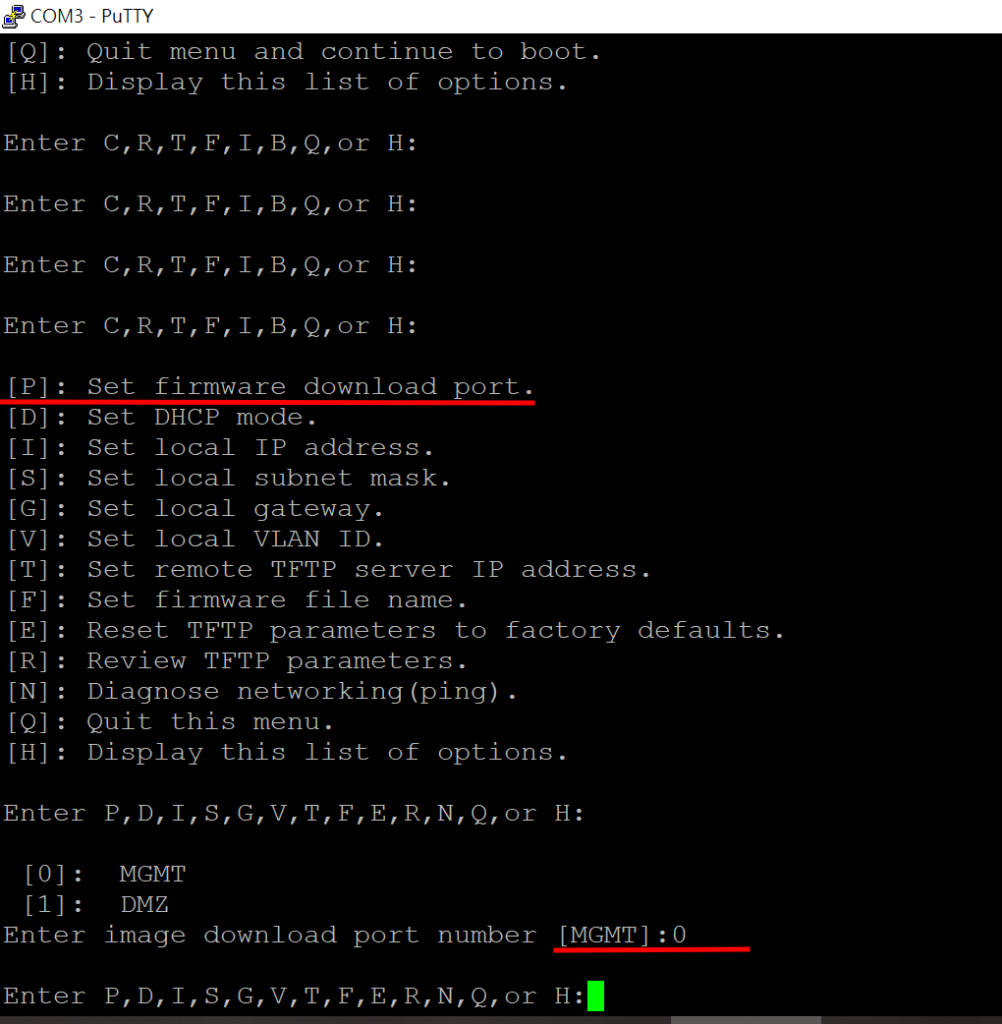
05. Enter I to set local IP address. For this example, I use 192.168.1.2.
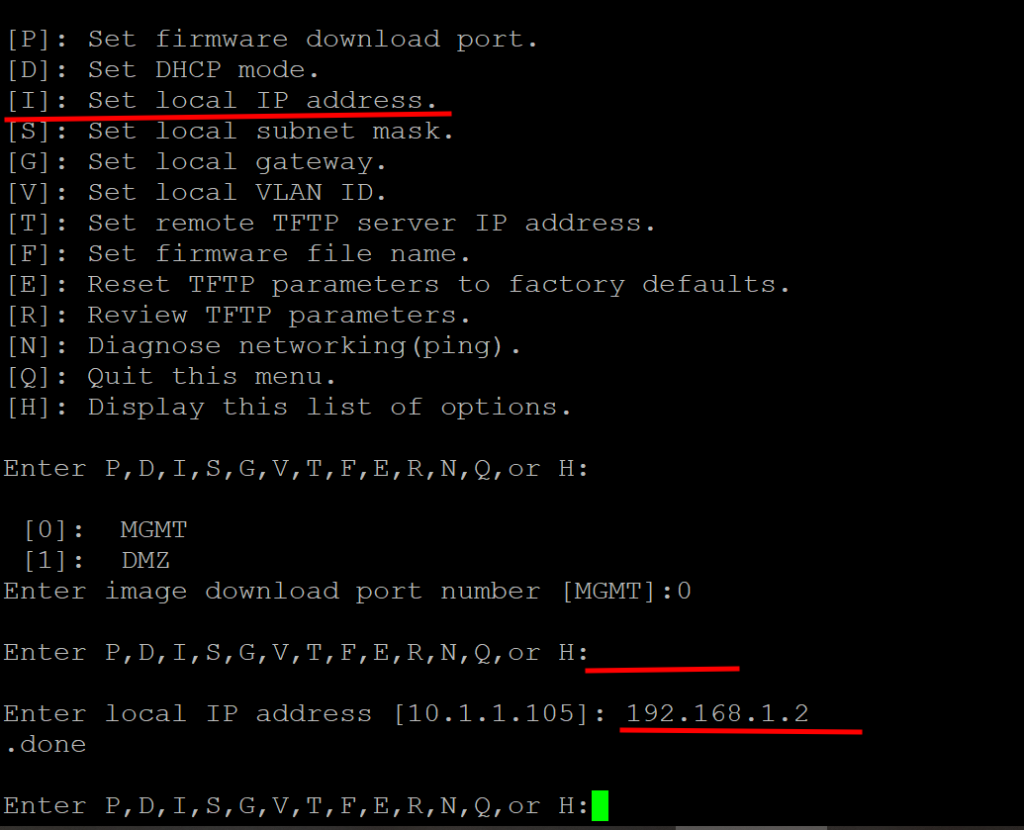
06. Enter S to set local subnet mask. For this example, I use 255.255.255.0.
※ Please note, I am using direct connection to MGMT port so I can skip setting local gateway. If gateway is required, you can set it up by entering G.
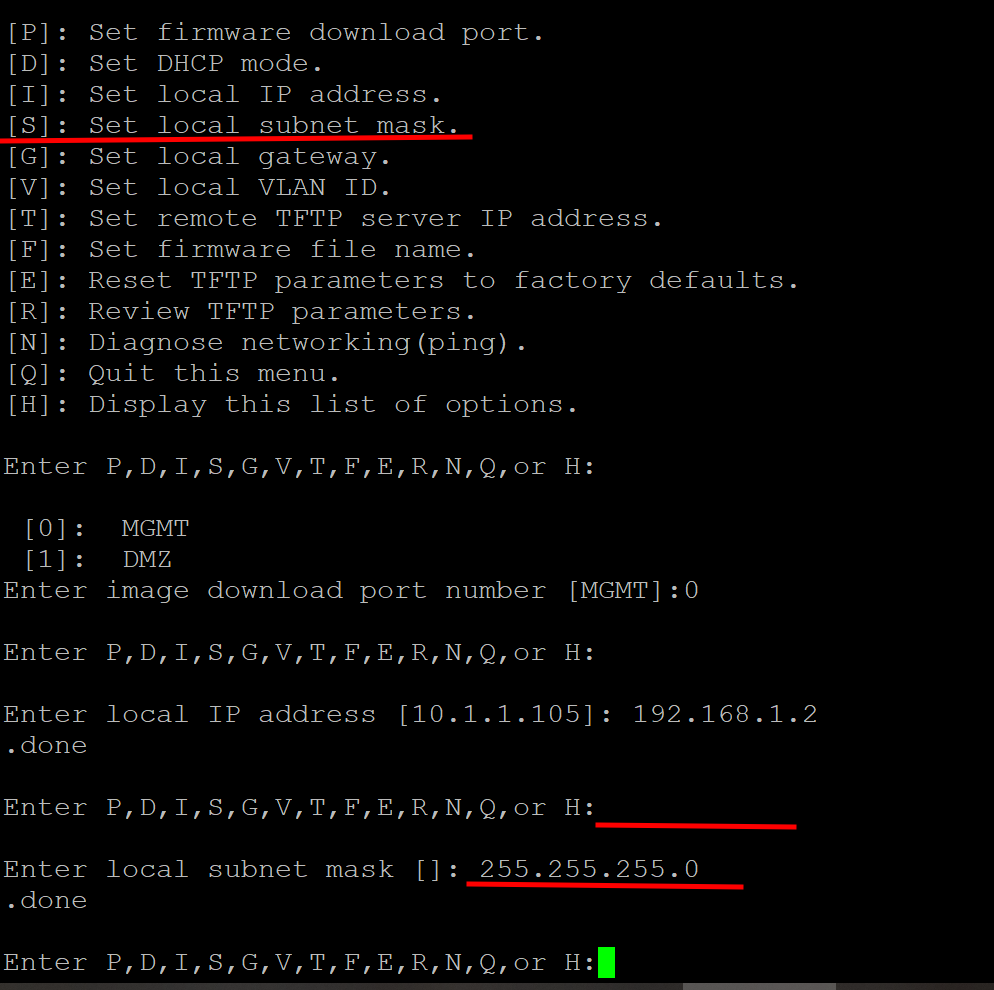
07. Enter T to set remote tufts server IP. For this example, I use 192.168.1.100.
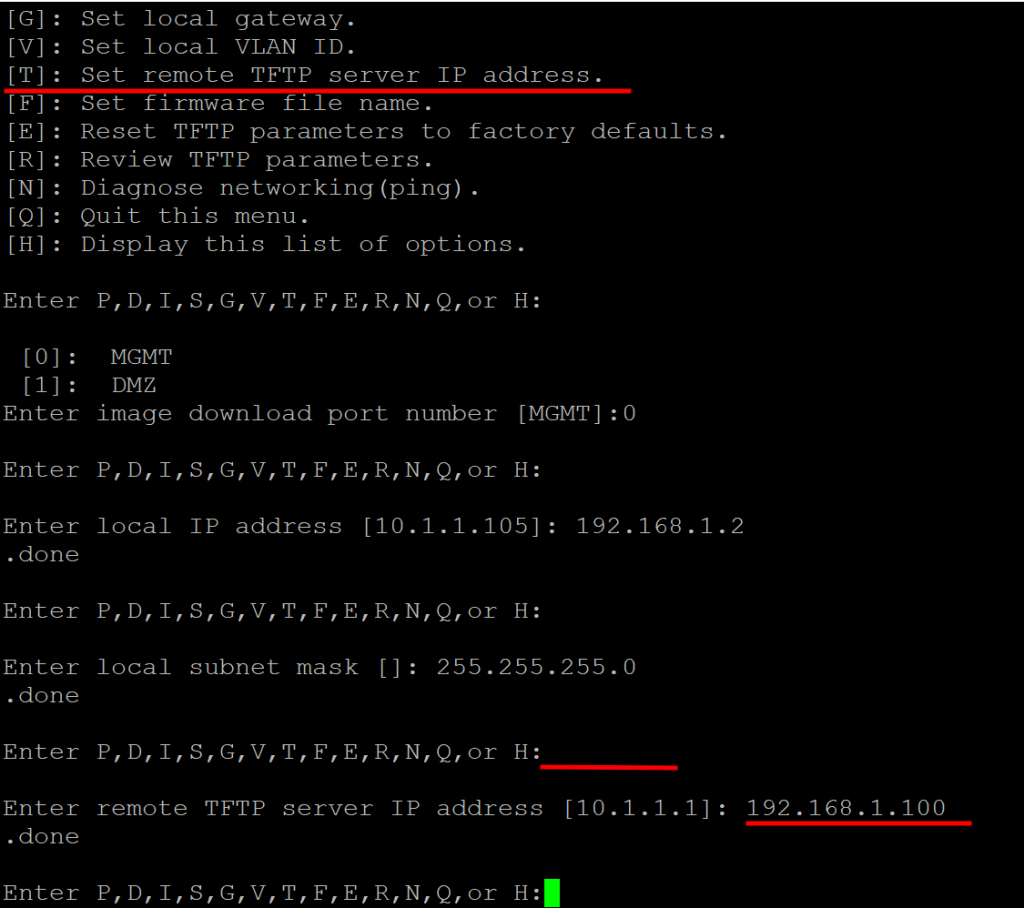
08. Enter F to set firmware file name. For this example, I use FGT_101F-7.2.10.out.
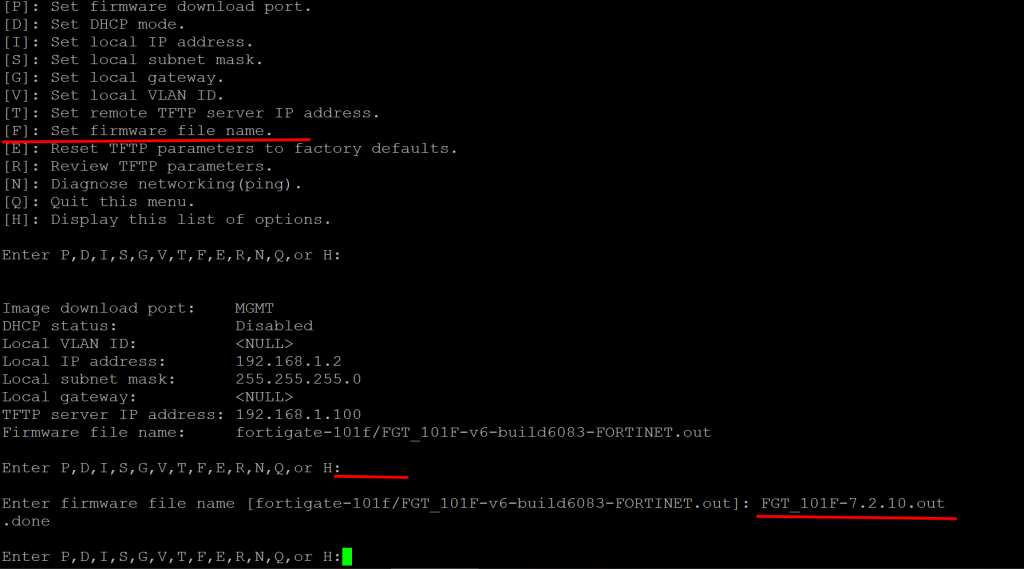
09. Enter R to check all settings.
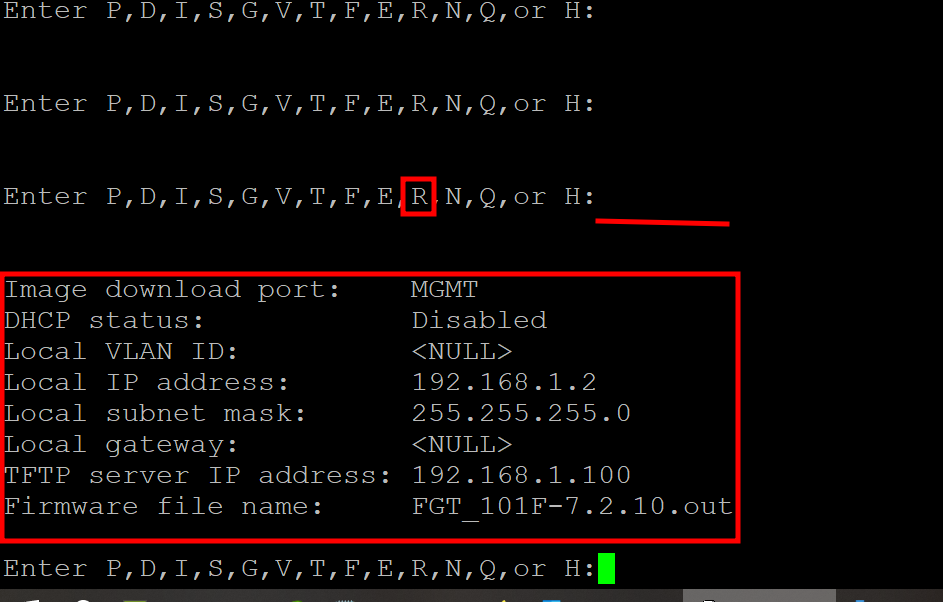
10. Enter Q to leave tftp parameters configuration.
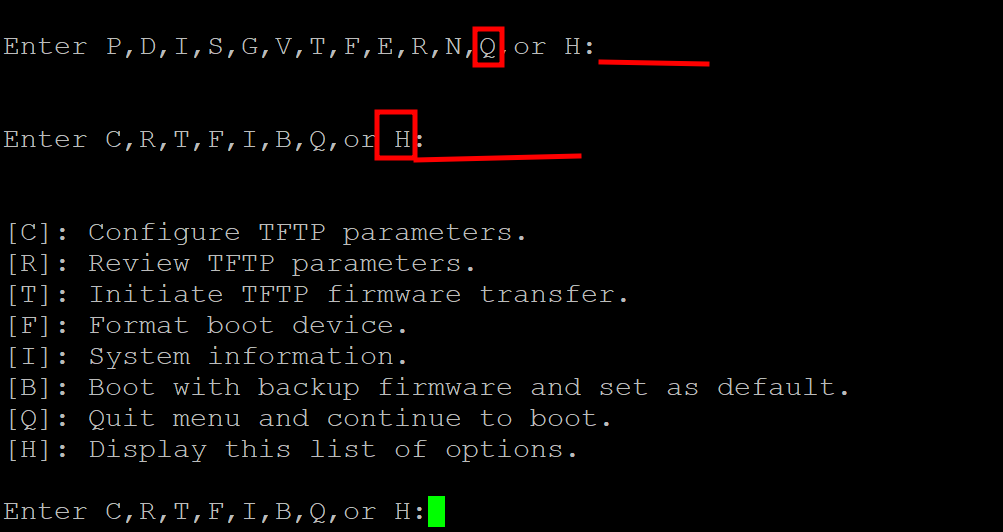
11. Enter H to show help menu. Then Enter T to initiate tftp transfer.
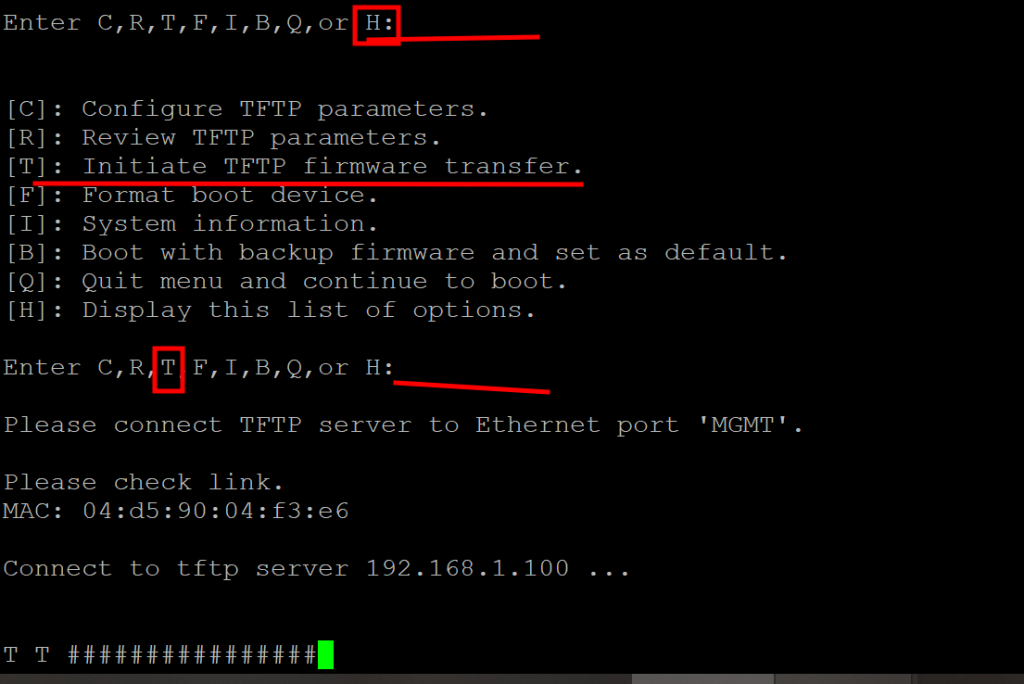
12. Enter D when prompted to save default firmware and enter Y to confirm install the firmware just uploaded.
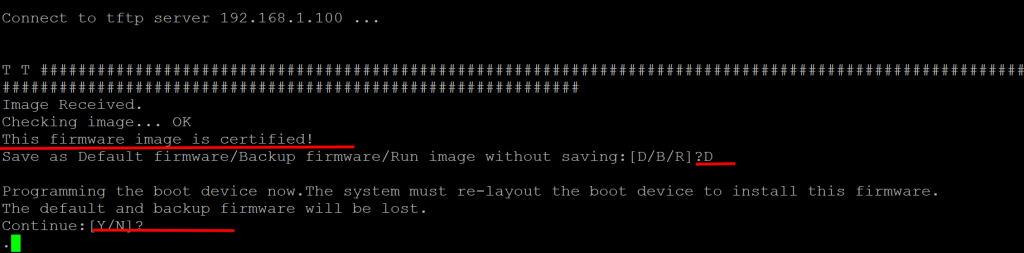
13. When the device reboot, you can login with default credentials.(admin:empty)