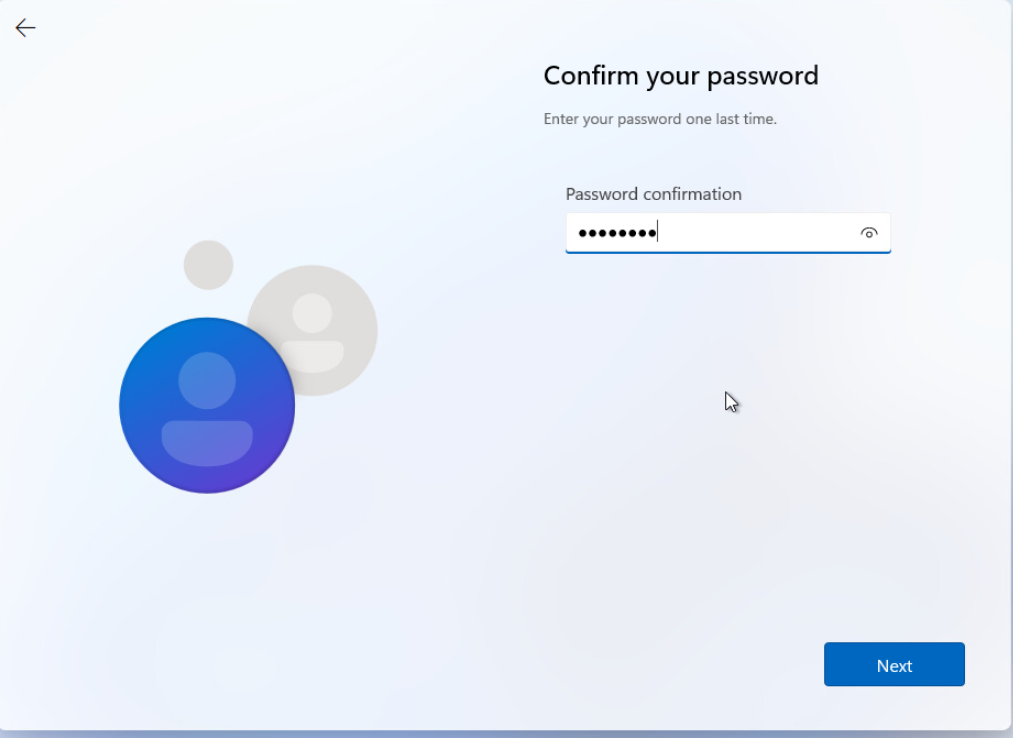This post will guide you how to bypass Windows 11 TPM requirement and spawn a Win11 machine in VMware for lab. And I’ll also add a bonus tip on how to create local account in win11 since the well-known “oobe\bypassnro” might not work in latest ISO.
01. In the setup language page, hit Shift+F10 to bring up a command prompt.
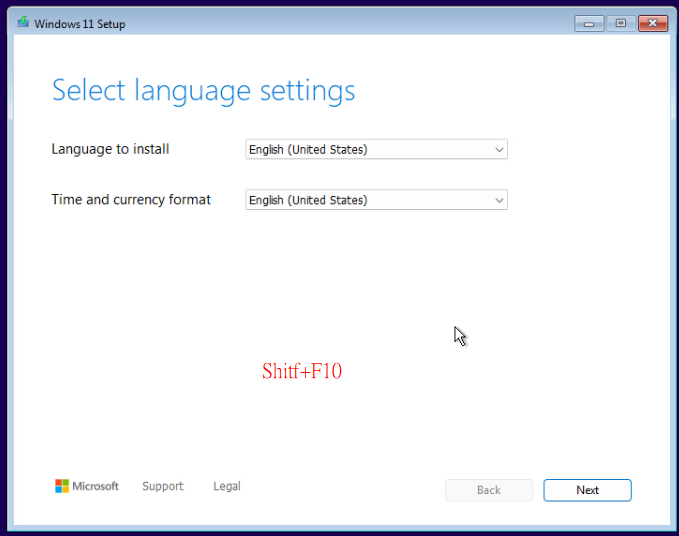
02. Type regedit in the command prompt, then Registry Editor will open.
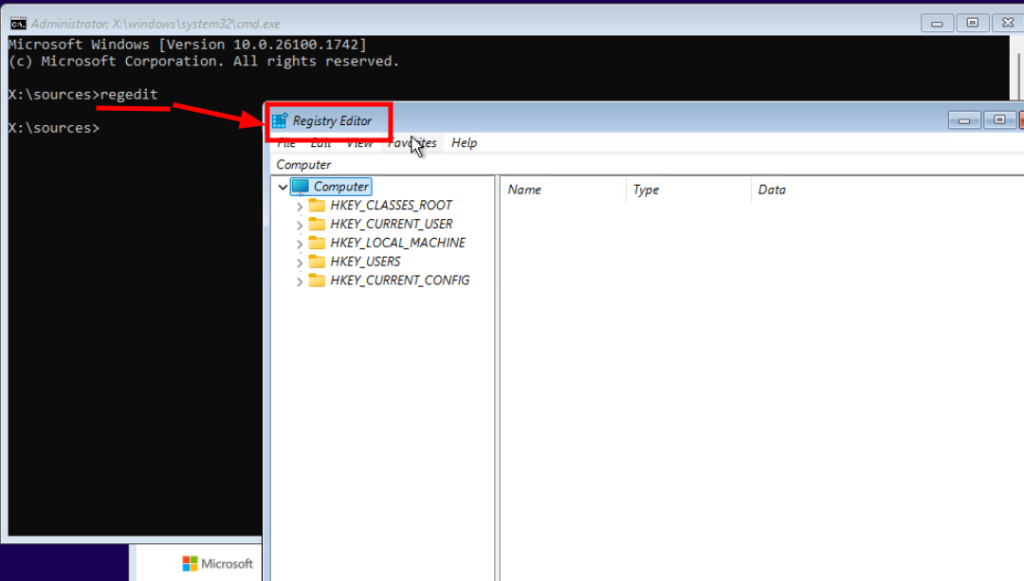
03. Navigate to Computer>HKLM>SYSTEM>Setup and add a new key.
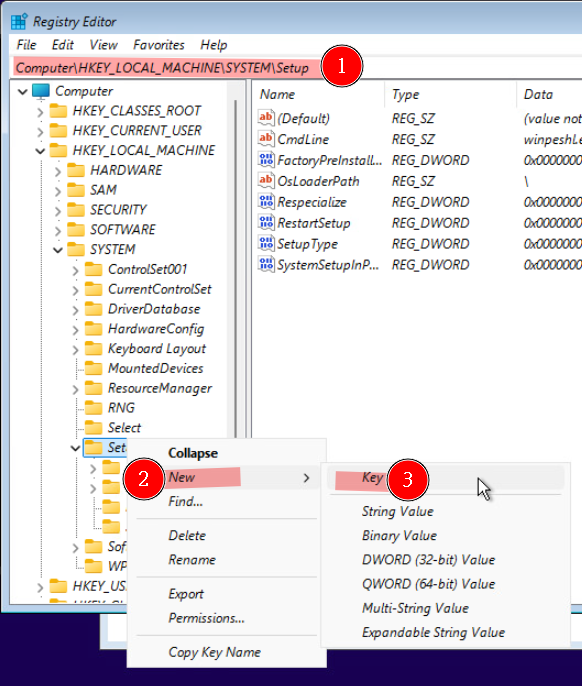
04. Name the new key LabConfig
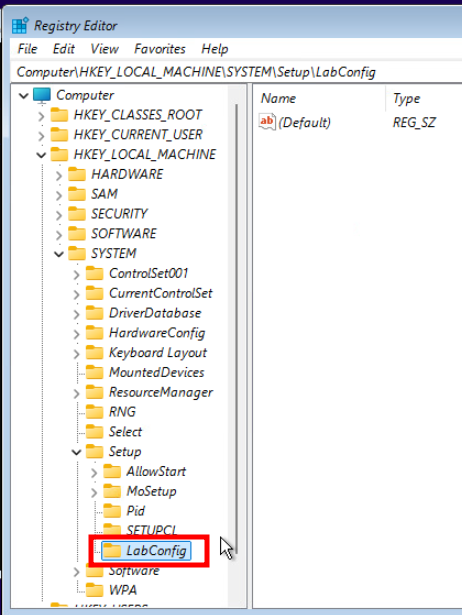
05. Add 2 DWORD value, first name BypassTPMCheck with value 1, second name BypassSecureBookCheck with value 1. With these 2 DWORD you can bypass the TPM requirement of Windows11.
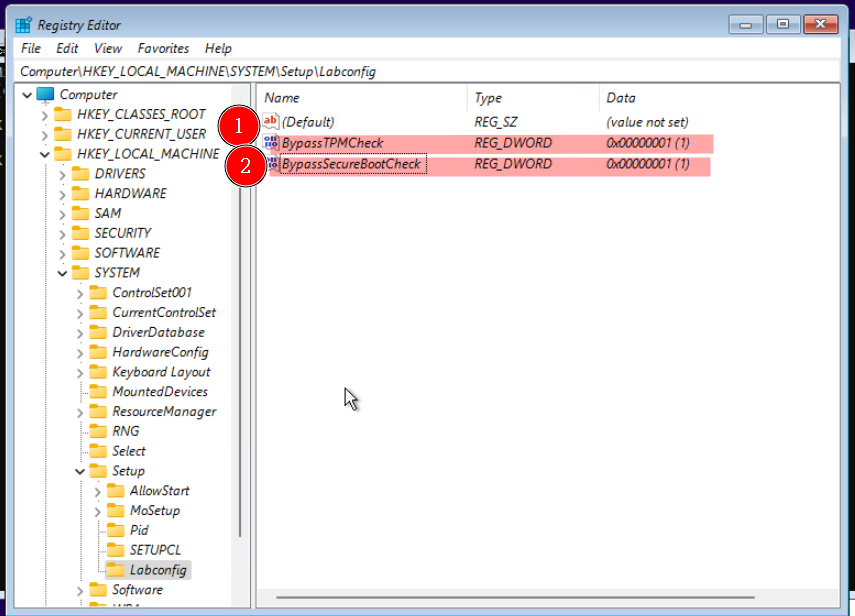
06. Hit next on language selection page.
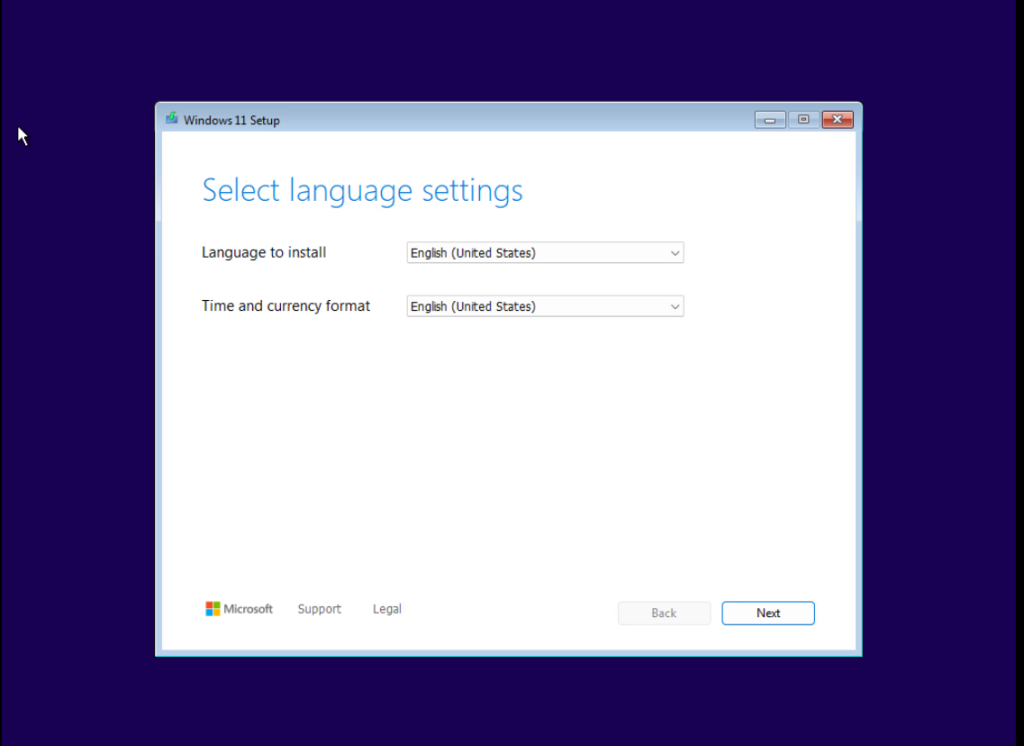
07. Hit next on keyboard settings.
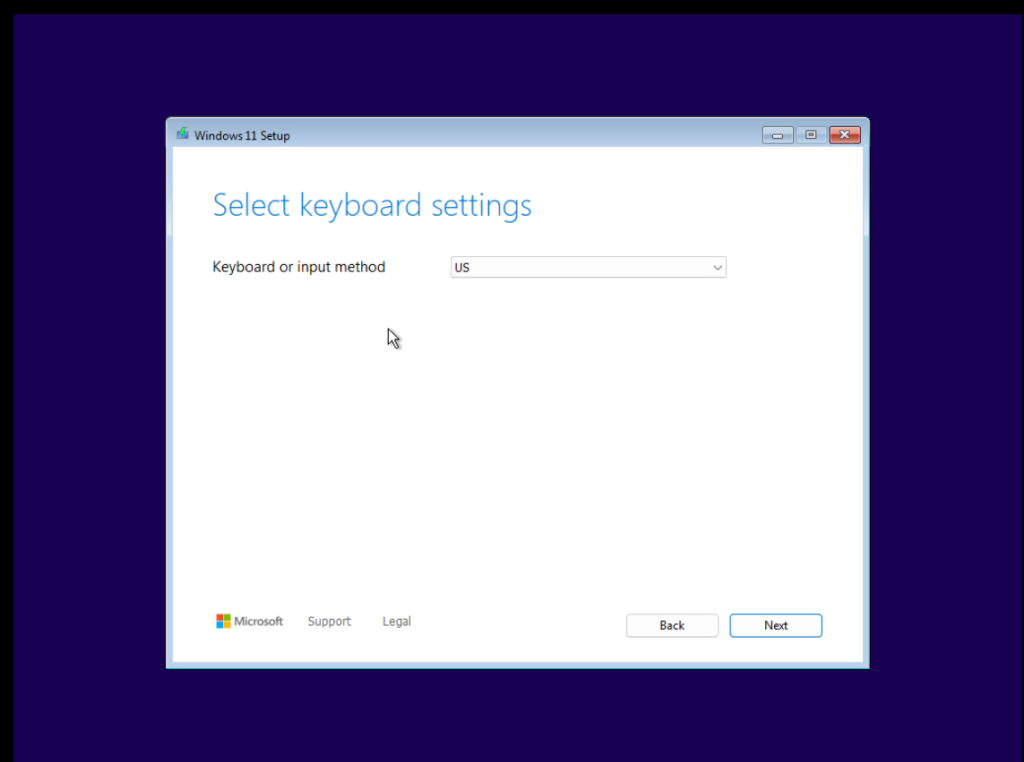
08. Select install windows 11 and agree everything will be deleted.
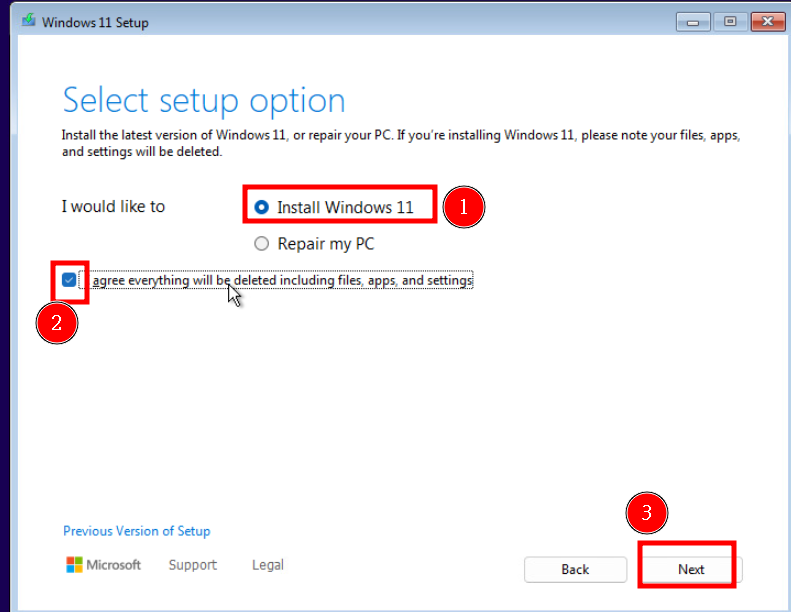
09. Since this is a lab setup, we will select I don’t have a product key.
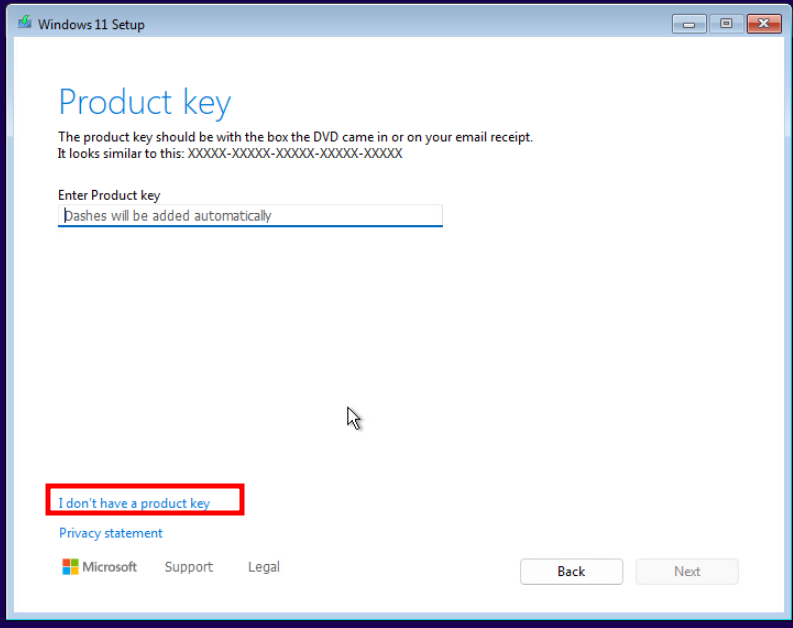
10. Select windows version you prefer, I will choose window 11 pro.
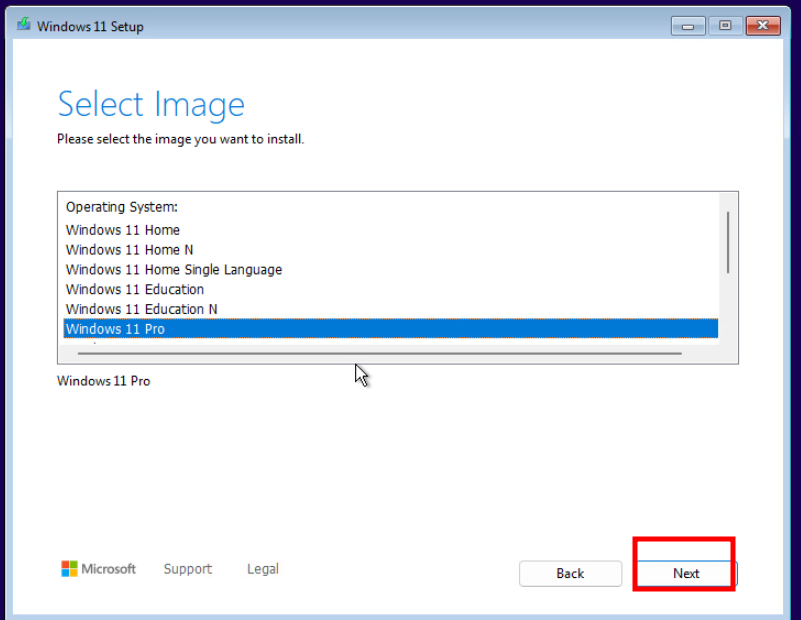
11. Accept license terms.
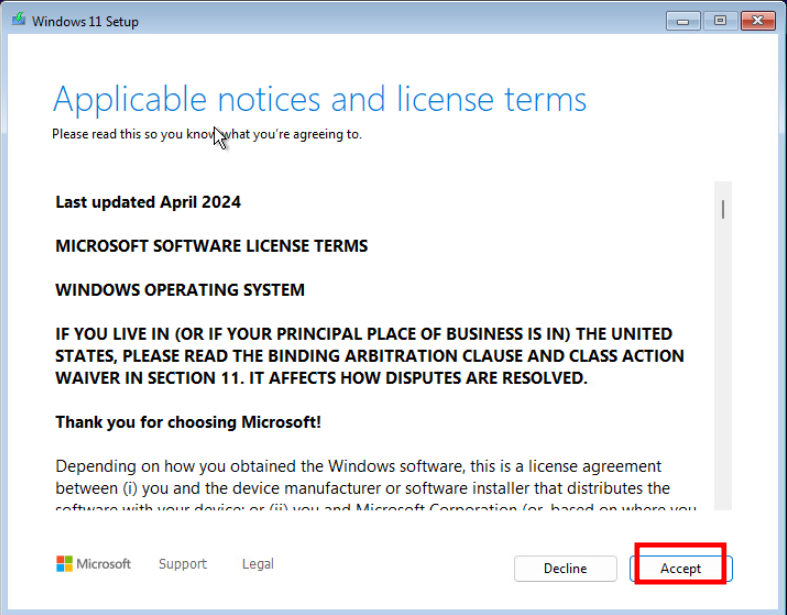
12. Select the disk to install windows on.
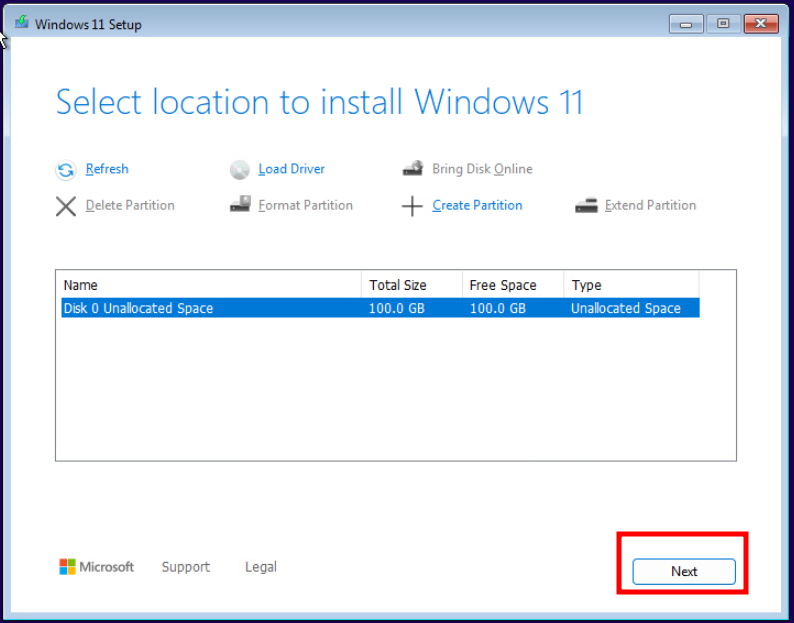
13. Start the installation.
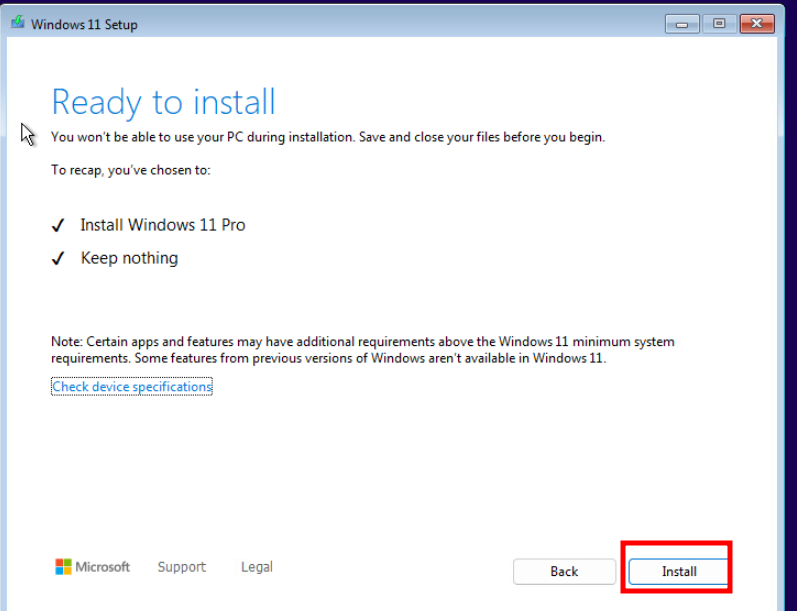
14. Wait the installation to be finished.

15. Hit shift+F10 to bring up a command prompt.
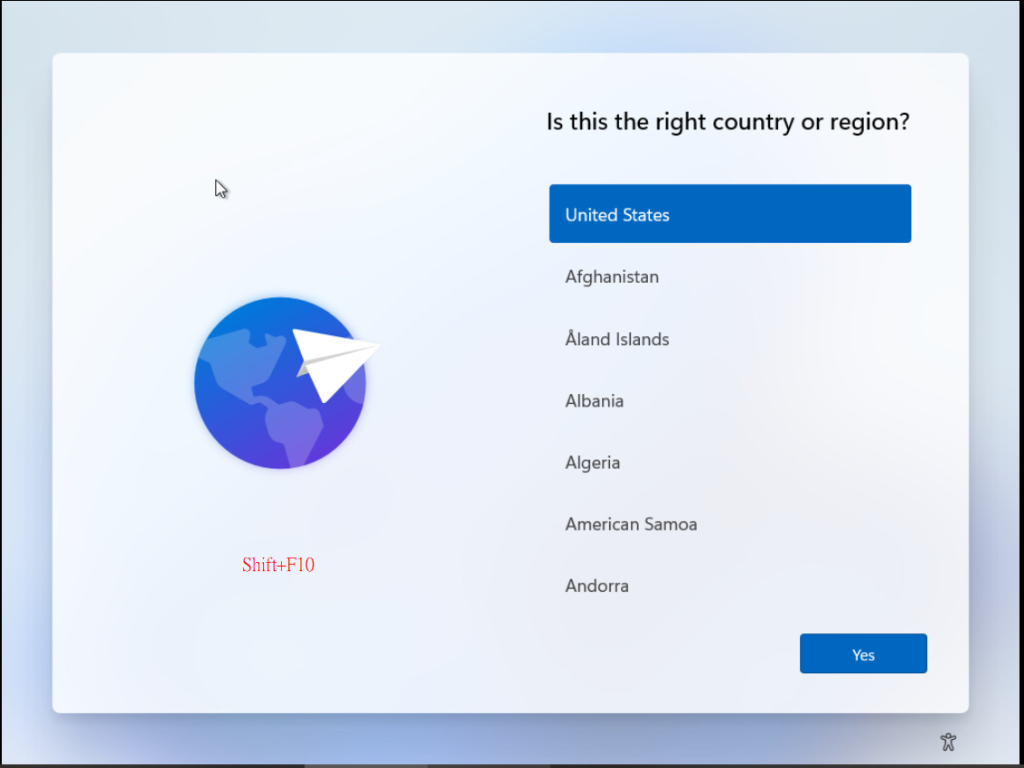
16. Enter command in sequence list below. First command will enable you to create local account on the system. Second command will reboot the system.
reg add "HKLM\SOFTWARE\Microsoft\Windows\CurrentVersion\OOBE" /v BypassNRO /t REG DWORD /d 1 /fshutdown /r /t 0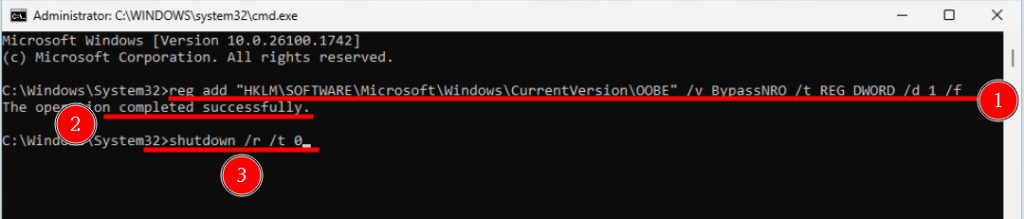
17. After the reboot, select your country.
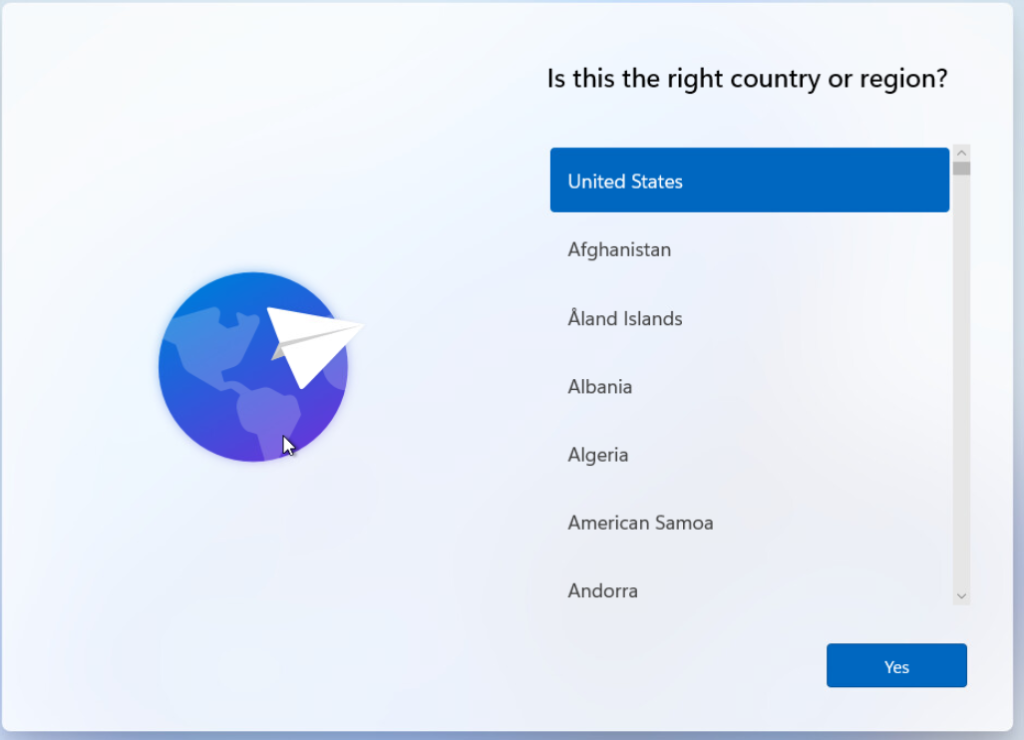
18. Select the keyboard layout.
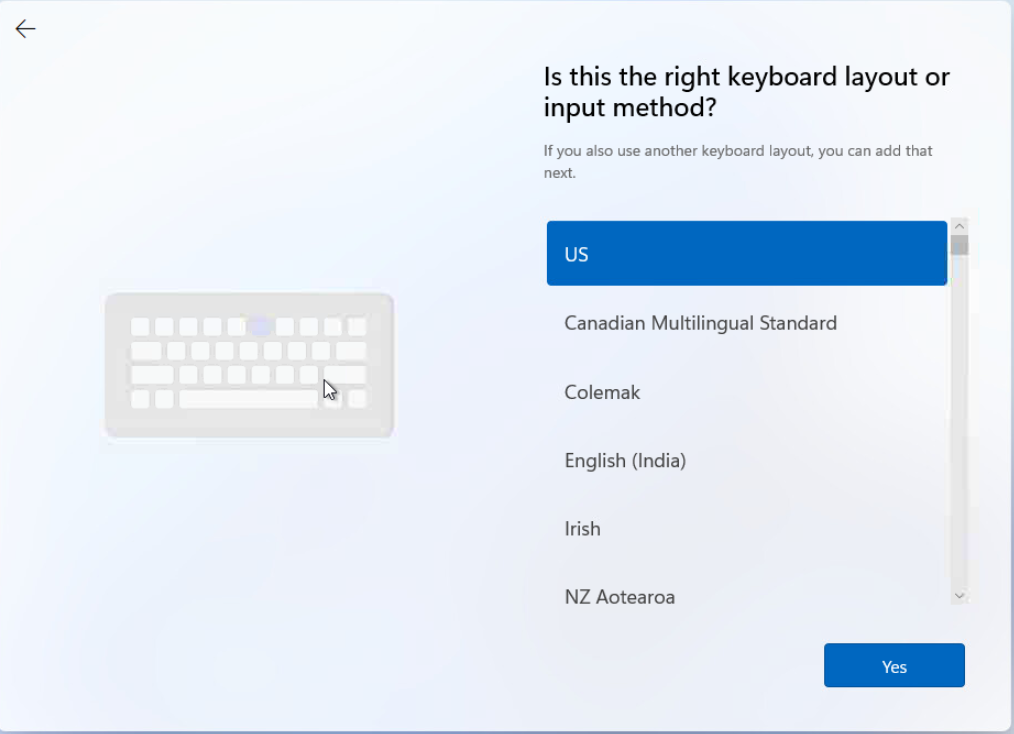
19. Choose to add second keyboard, if not hit skip.
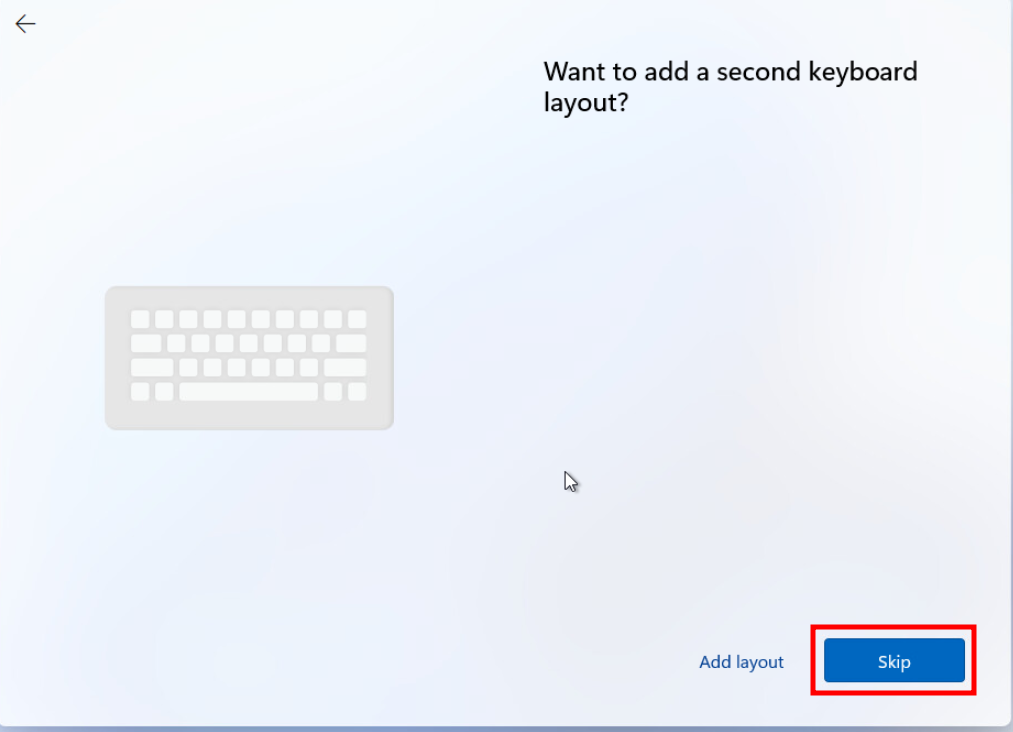
20. Select I don’t have internet.
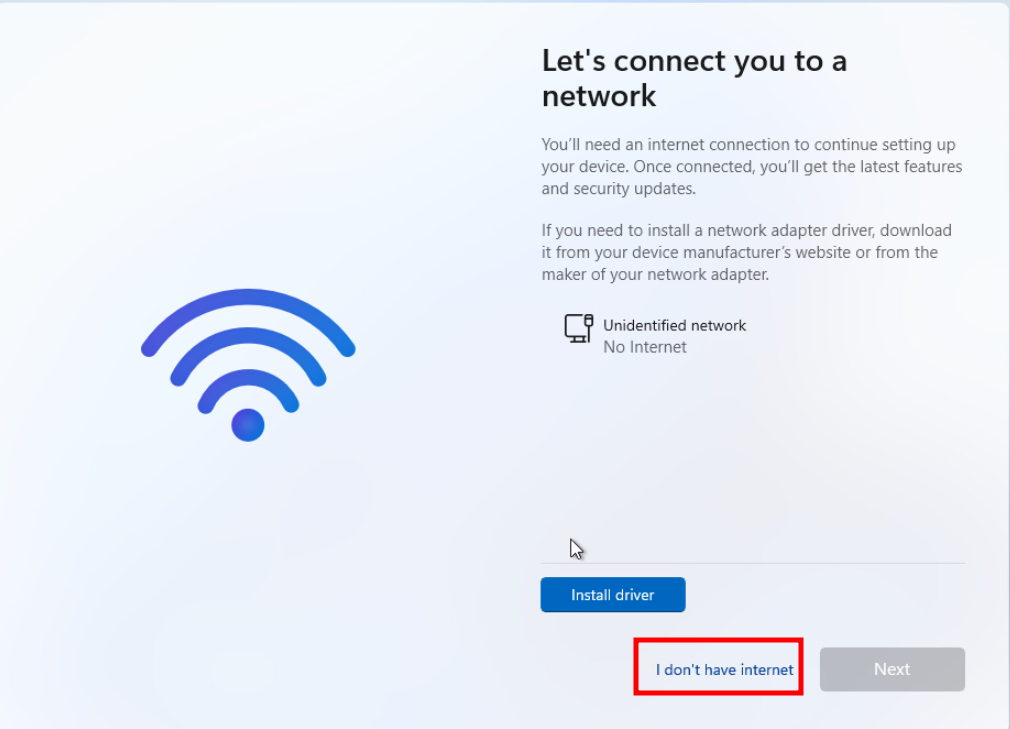
21. Create a local username.
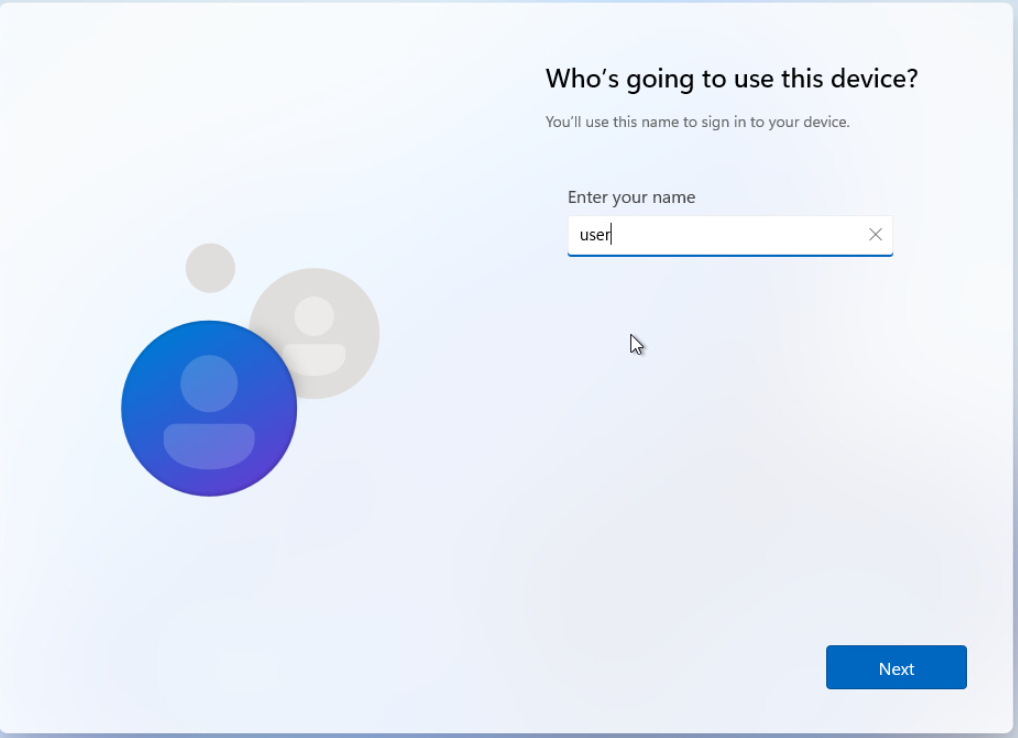
22. Enter your password of choice.
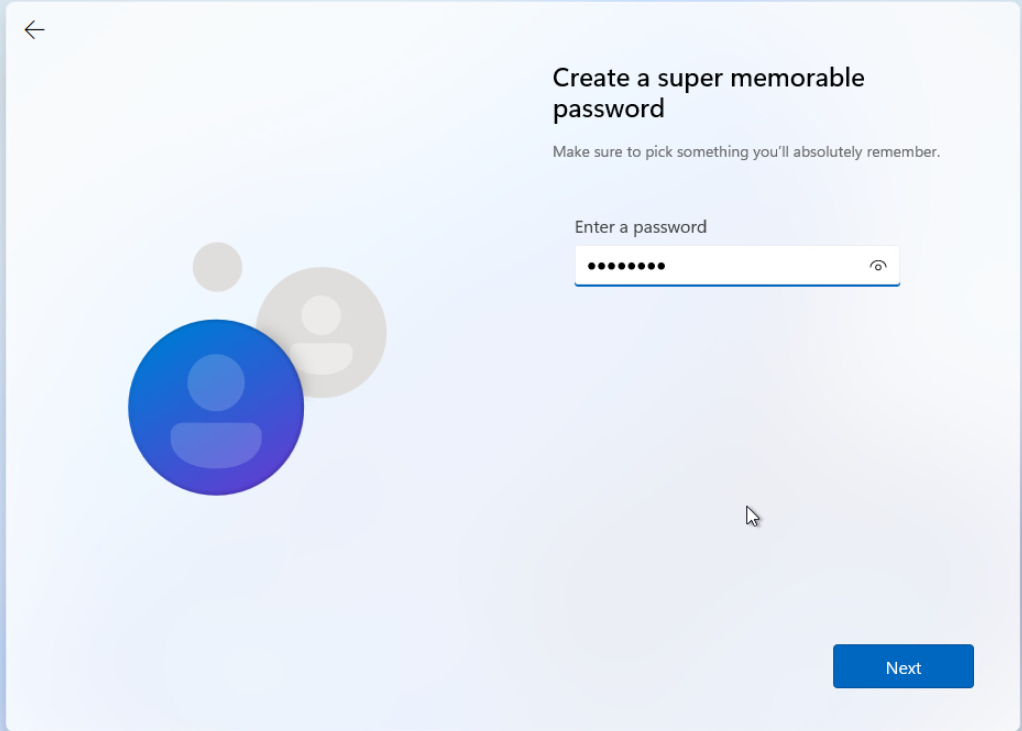
23. Confirm your password again. Then you can login to your system with a local account on windows11.